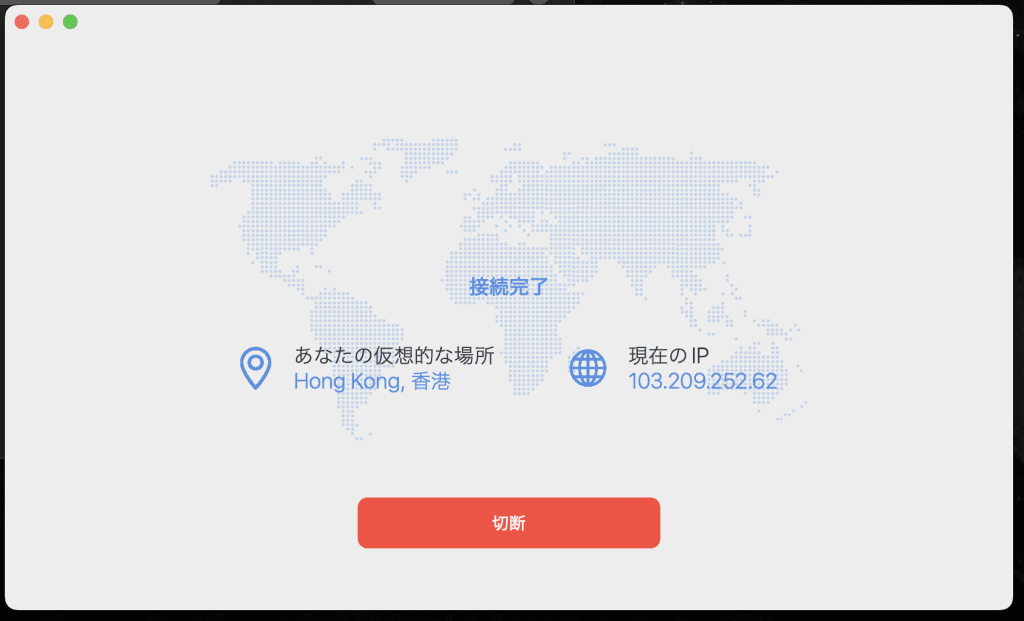Please try this procedure if your VPN connection is not working properly with the MillenVPN MacOS application you are using.
◆How to deal with it/MacOS version
*NAMES OF VPNS MAY DIFFER DEPENDING ON USAGE.
Install the latest version of the application
After uninstalling MillenVPN, download the latest version of MillenVPN and try connecting to the VPN again.
If you have already installed the latest version of the application, please reinstall it.
To install the latest version of the MacOS application Click here
(2) Re-login
MillenVPN>Logout and log in again.
After logging into the application, please do not operate it immediately and wait for 5 seconds.
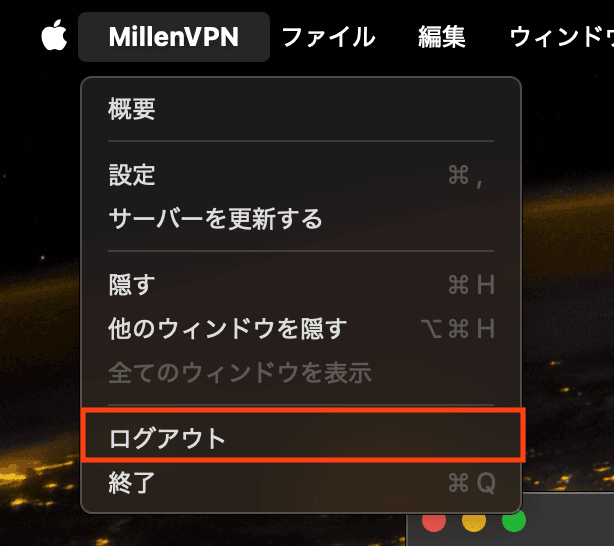
(3) Update server information
Please press MillenVPN>Update Server Information and try to connect.
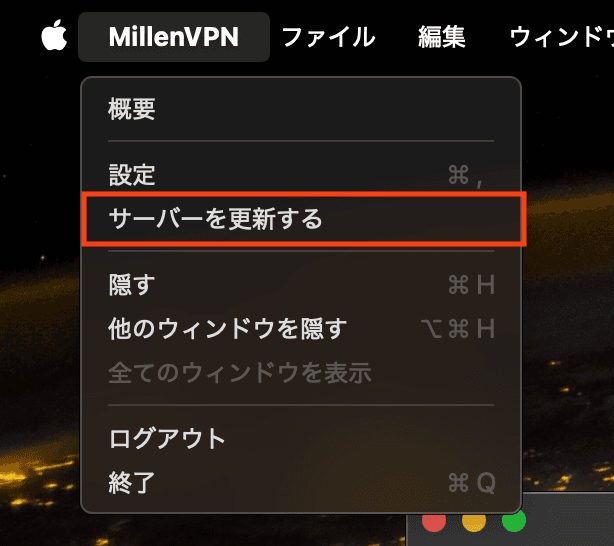
(4) VPN protocol changes
1. Tap "Settings.
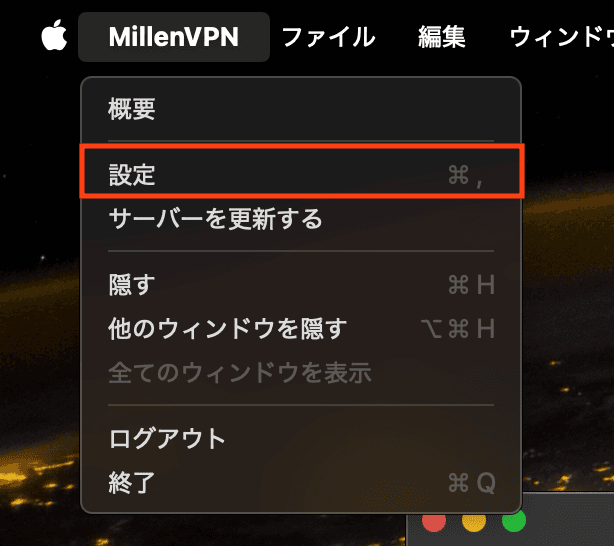
In the case of the image, the VPN protocol is "WireGuard".
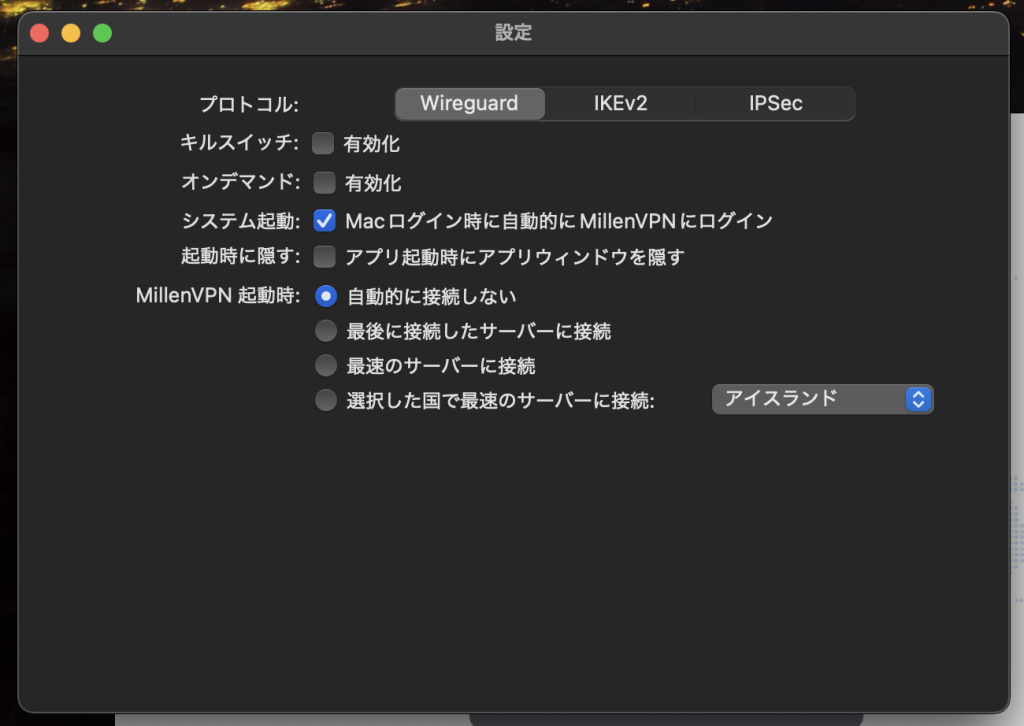
2. Select a protocol other than the VPN protocol that was selected at the beginning.
For example:
・If WireGuard was selected: change to IKEv2 or IPSec
・IKEv2 was selected: change to WireGuard or IPSec
・IPSec was selected: change to WireGuard or IKEv2
To change to WireGuard, you will need to respond to the following page.
▼ How to set up network extensions to connect with WireGuard [Mac] https://support.millenvpn.jp/3215
If this is the first time making changes, click "Allow" when the Add Configuration screen appears.
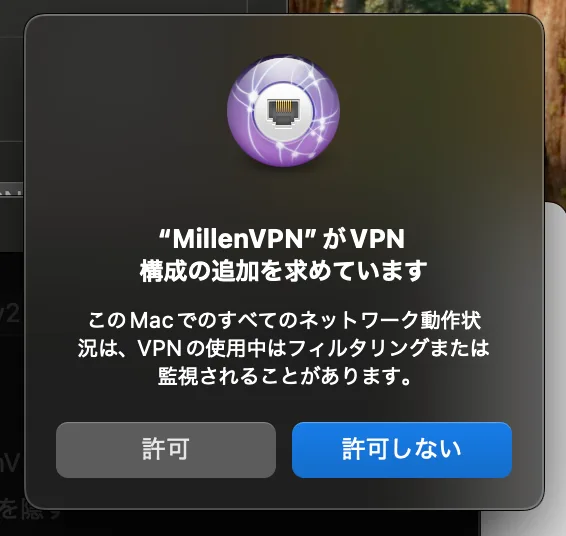
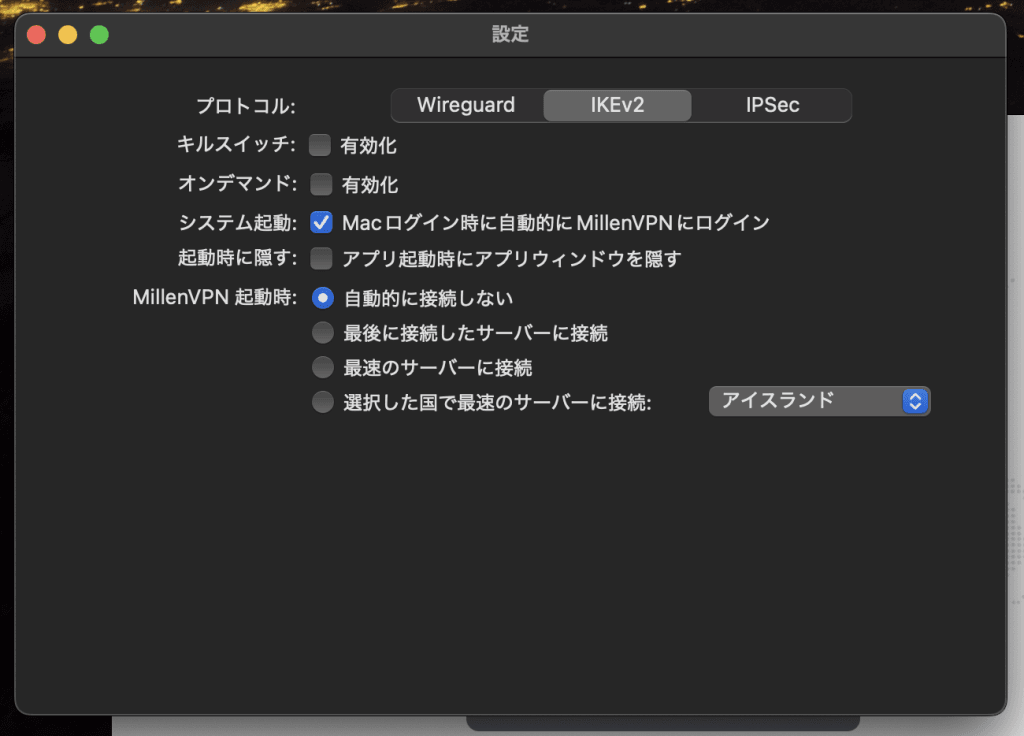
3. Tap "Server".
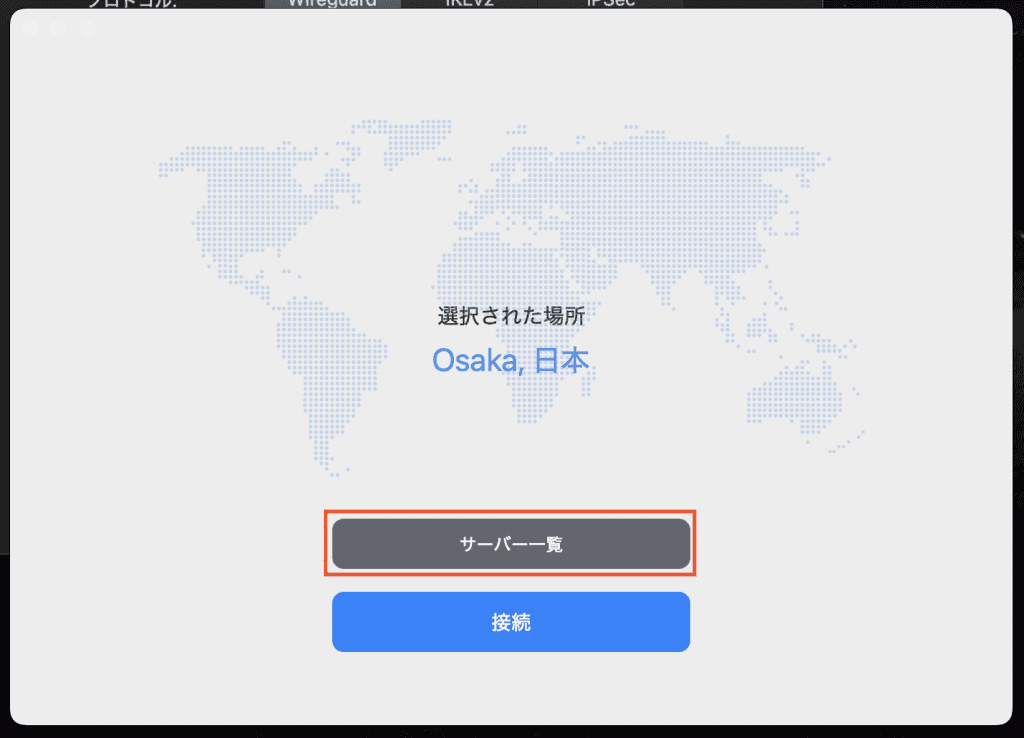
Select any country and try a VPN connection.
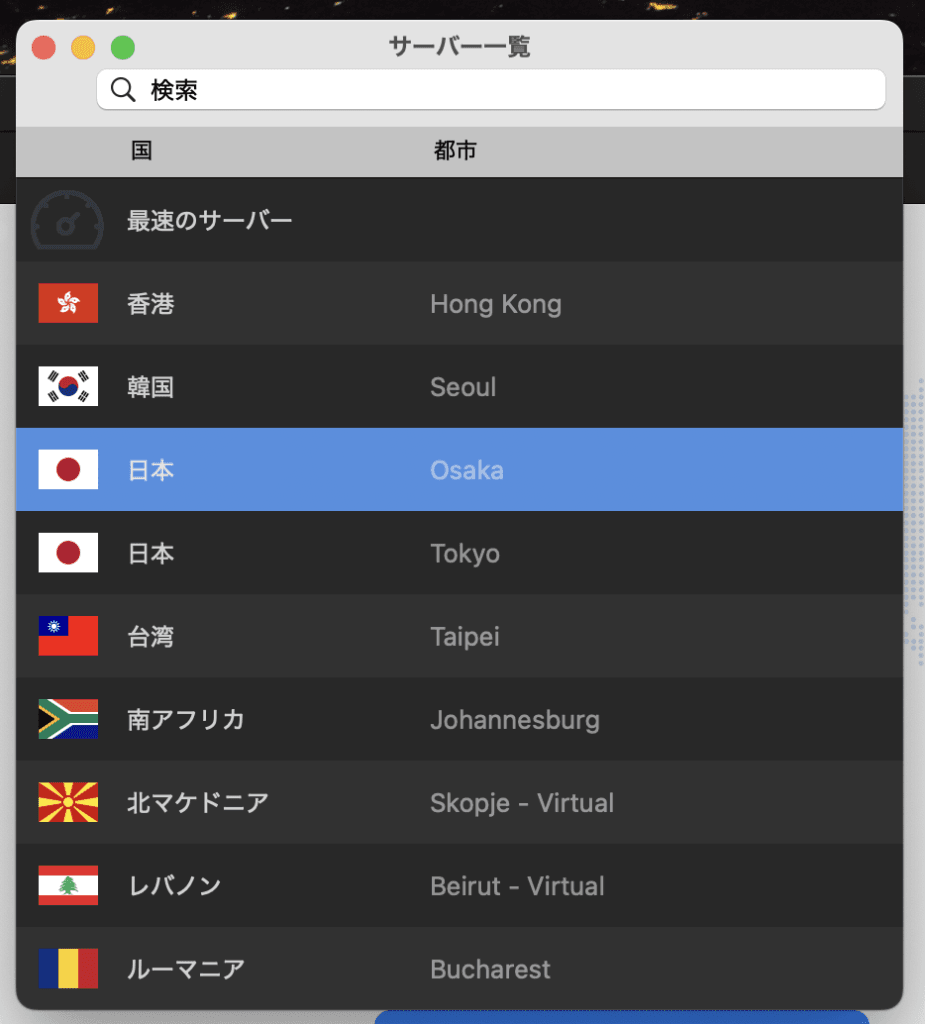
(5) Deletion of VPN
1. Disconnect the VPN connection.
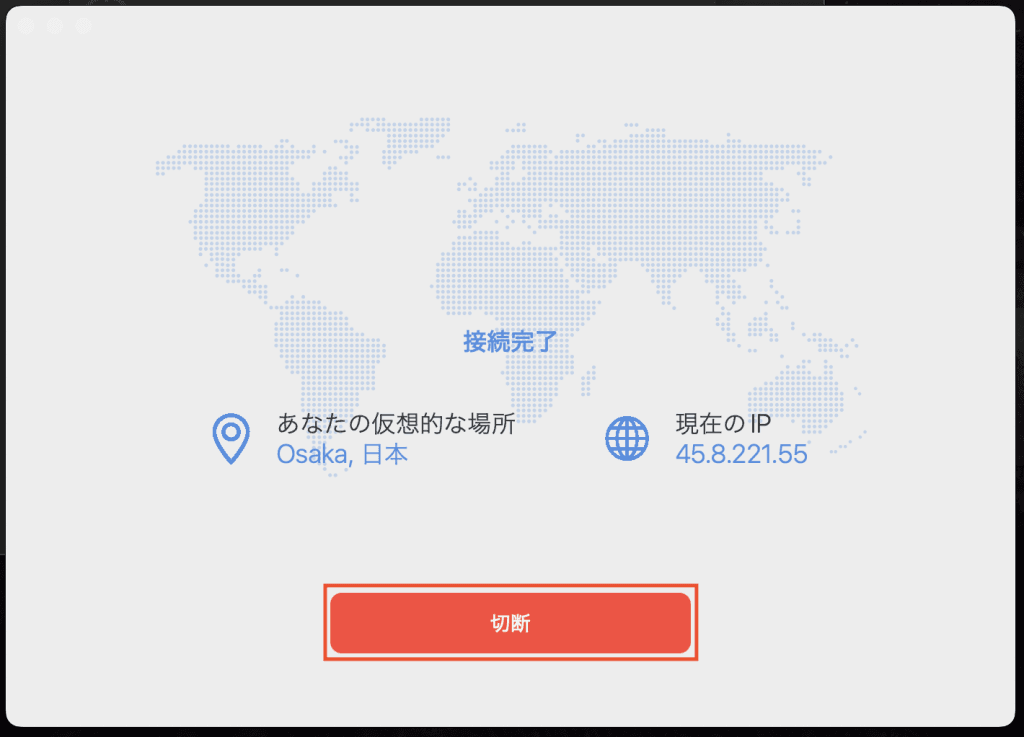
2. Open "Settings" in MacOS.
3. Tap the information mark (i) of "MillenVPN ~~ Configration(*)" in "VPN".
*If the VPN protocol has been changed, multiple configurations will be displayed.
The same operation should be performed for all configurations of the form "MillenVPN ~~ Configration(*)".
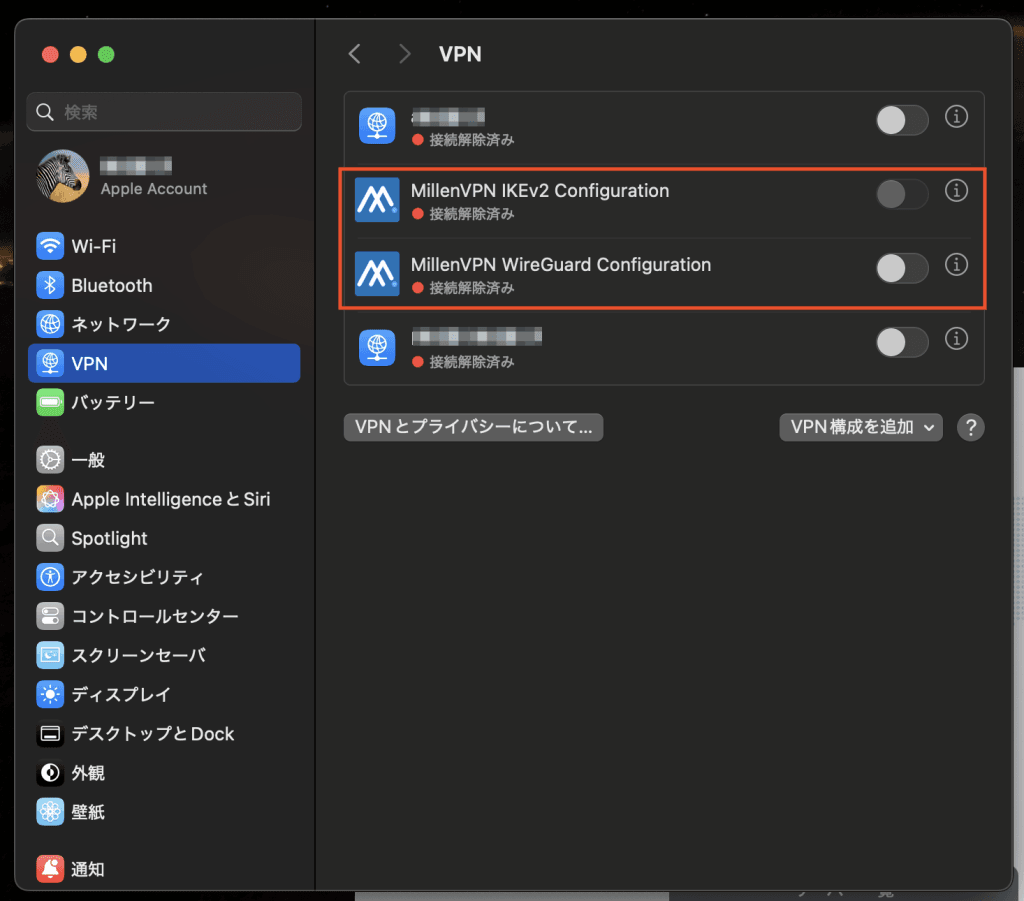
4. Press "Delete Configuration.
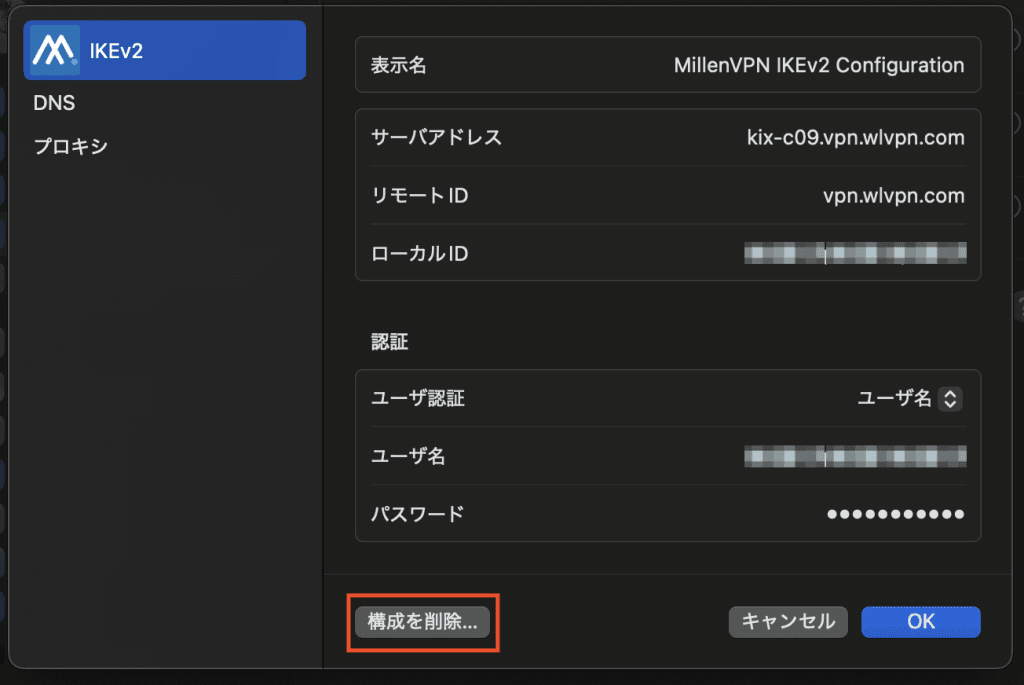
5. Start MillenVPN and press the Connect button.
Next, configure the VPN again.
Please confirm the contents displayed and click "Allow".
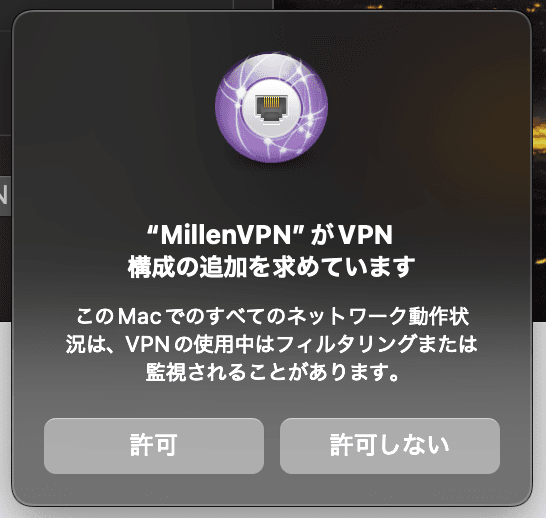
(6) Try other connection methods
If you do not see any improvement with the above steps 1) to 5), please check if you can connect with "MillenVPN Native" or "MillenVPN Native OpenConnect" by referring to the following page.
[How to get started with MillenVPN Native]
https://support.millenvpn.jp/669
[How to get started with MillenVPN Native OpenConnect]
https://support.millenvpn.jp/853
♦Procedures to verify that a VPN connection is in place
▼ Internet Connection Speed Test
https://millenvpn.jp/speedtest/
You can check your current global IP address at the URL above.
If the "Current IP" of MillenVPN and the IP address displayed on the site are the same, the VPN connection is VPN connection is successfully established.
If the fourth octet (the last "." (dot) after the last octet) is the same as the IP address displayed on the site, the VPN connection has been established successfully. If the fourth octet (the number after the last ". (dot)") is different, the VPN connection is still working properly.