This procedure is for the iOS version of the MillenVPN app you are using, and if the list of connections is not displayed on the Servers tab and you select "Reload", you will see the message "Operation could not be completed successfully: ⌘"Could not retrieve the access token.\". Please contact customer support if you encounter this problem." Please try this if you get the error message "The connection was not successful: \"Could not retrieve the access token.\"}.
◆How to handle/iOS version
1) Log out of MillenVPN application and perform MillenVPN application task kill.
To log out of MillenVPN for iOS, please refer to the iOS logout instructions on the following page.
[How to log out of MillenVPN app]
https://support.millenvpn.jp/2114
(2) Turn off "Password" and "Auto-fill password and passkey" in [Settings] > [Auto-fill and password] in that order.
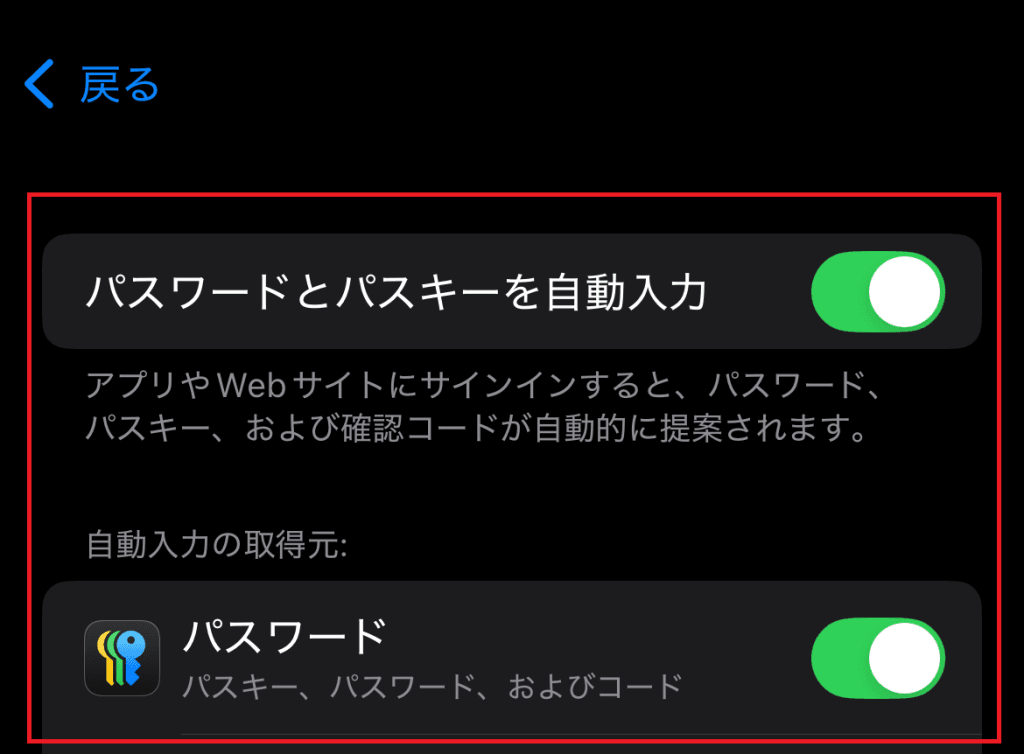
3) If you are using "Touch ID and Passcode", go to "Touch ID and Passcode" and then "Turn off automatic password entry".

4) Turn off "Sync this Iphone" from "iCloud Password and Keychain".

(5) Log in to the MillenVPN application and do not operate for 5 seconds after logging in.
For login information of MillenVPN for iOS, please refer to the following page.
How to check your login information for the MillenVPN app]
https://support.millenvpn.jp/1549
(6) Select the desired connection destination from the list and press the "Connect" button.
*(1): If the list of servers is not displayed at this time, press "Settings" -> "Update Server Information".
*(2): When you press the Connect button, a window to allow the VPN configuration will appear and you should allow it.
(7) Turn ON the items that were turned OFF in steps (2), (3), and (4).
If there is no improvement even after following steps (1) to (7), we would appreciate it if you could check if you can connect using "MillenVPN Native" with reference to the following page.
[How to get started with MillenVPN Native]
https://support.millenvpn.jp/669
