How to Use MillenVPN Dedicated Servers with OpenConnect on iOS
Verifying Connection Information for MillenVPN Dedicated Servers
Log in to My Pageand within the valid service "MillenVPN ○○○○ Connection InformationClick "".
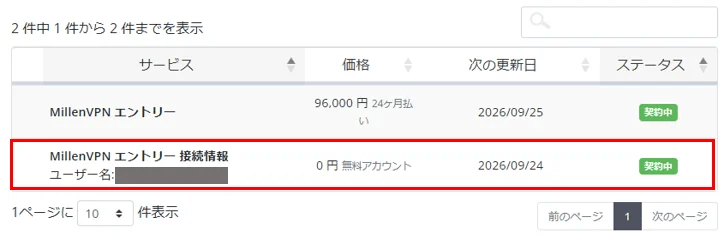
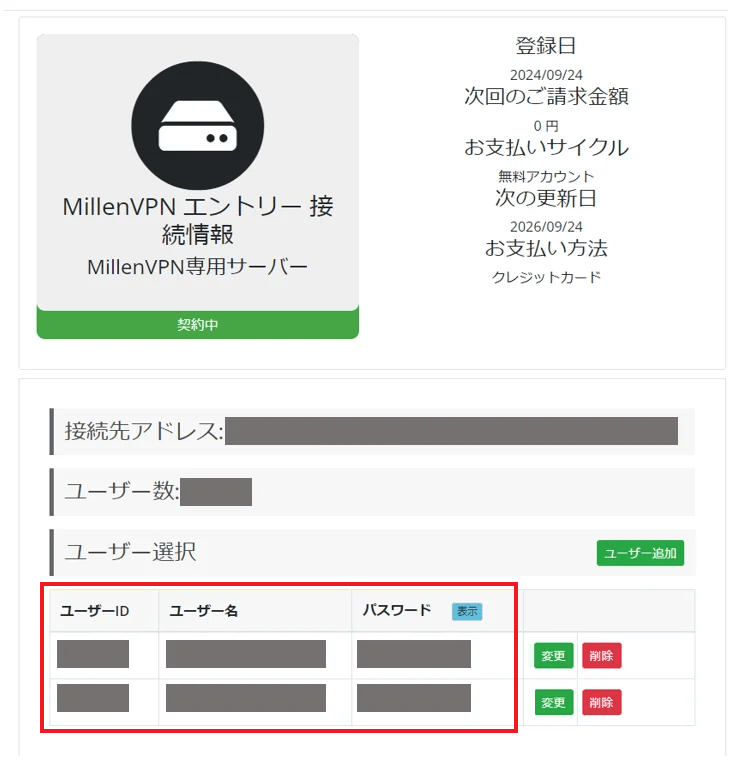
You can check the connected account and the destination address.
※Please note that the password differs from MillenVPN and MillenVPN Native.
How to Set Up iOS
To use the MillenVPN dedicated server OpenConnect, you must install the app.
This procedure allows you to begin using the MillenVPN dedicated server OpenConnect on iOS.
1. Search for "Cisco Secure Client" in the App Store and install it. You can also install it from the link below.
2. Launch the "Cisco Secure Client" app. It will appear as "AnyConnect" on the home screen.

3. Tap "Settings" at the bottom of the screen and turn all buttons "Off".

4. Tap "Home" at the bottom of the screen, then tap "Connect".
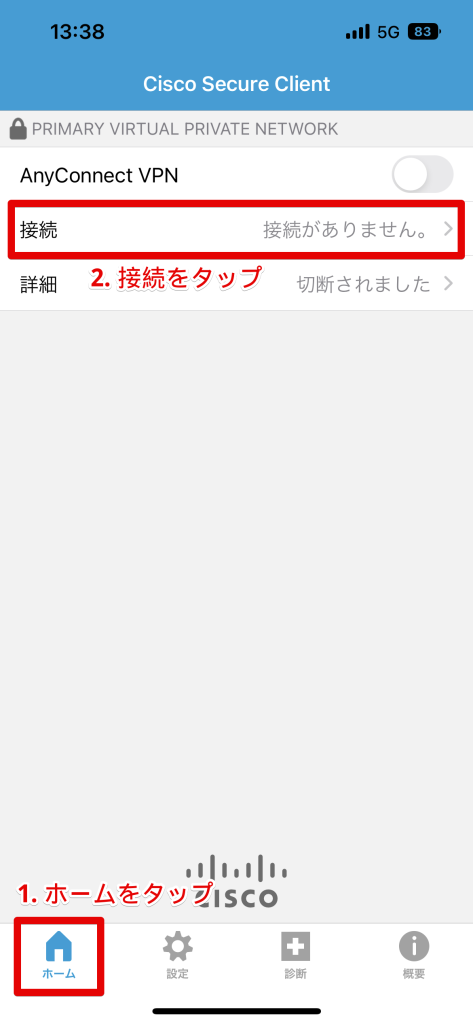
5. Tap "Add VPN Connection..."

6. The Add VPN Connection screen will appear. Enter the information below and tap "Save".
| Explanation | Enter your preferred name (e.g., MillenVPN) |
| Server Address | Enter the server address to connect to ▼How to Check the Server Address 1) Log in to My Page https://accounts.millenvpn.jp/clientarea.php 2) Click on the service 3) MillenVPN ○○○○ Connection InformationClick 4) Within the page opened in 3)MillenVPN ○○○○ Connection Informationwill be displayed in the "Destination Address" field. ※ Please note that this differs from the connection server address for MillenVPN Native OpenConnect. |
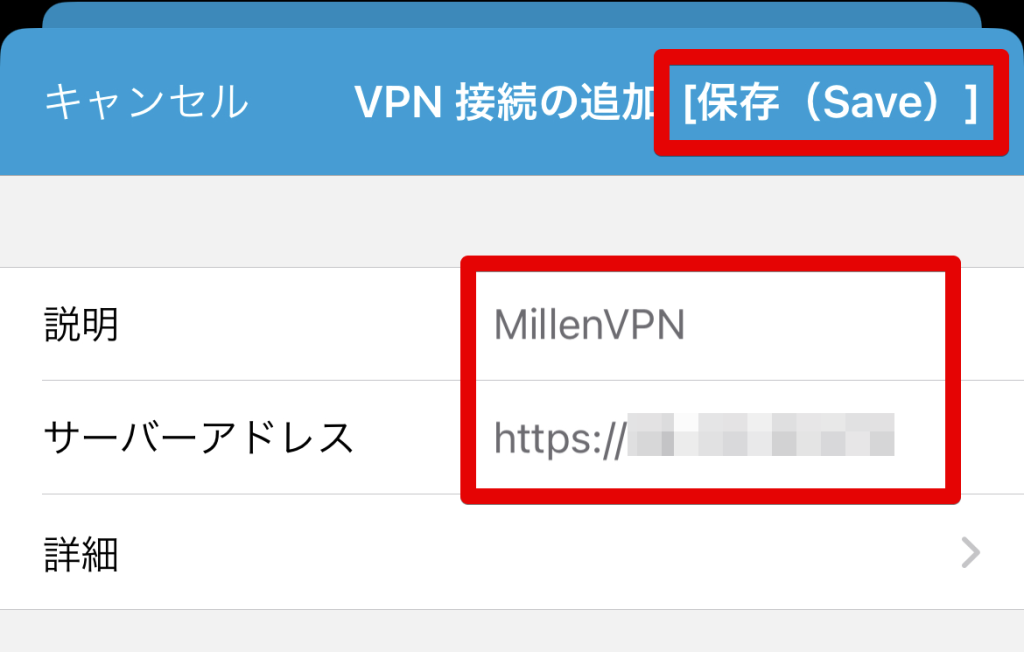
7. A confirmation screen will appear; tap "Allow."

8. Return to the Home screen and tap the button to the right of AnyConnect VPN.

9. If "Untrusted Server" appears, it's okay—tap "Continue."

10. Enter the username you confirmed on your My Page, then tap "Connect".
▼How to Check Your Username
1) Log in to My Page
https://accounts.millenvpn.jp/clientarea.php
2) Click on the service
3) MillenVPN ○○○○ Connection InformationClick
4) On the page opened in 3), the "MillenVPN ○○○○ Connection Informationwill be displayed.

11. Enter the connection password you confirmed on your My Page, then tap "Connect."
▼How to Verify Your Password
1) Log in to My Page
https://accounts.millenvpn.jp/clientarea.php
2) Click on the service
3) MillenVPN ○○○○ Connection InformationClick
4) On the page opened in 3), the "MillenVPN ○○○○ Connection Informationwill be displayed.
※ Please note that this password is different from the one used for the MillenVPN app, MillenVPN Native, or OpenConnect.
※ The password for the MillenVPN dedicated server is,Change from My PageIt is also possible to receive it.

12. Connection complete.
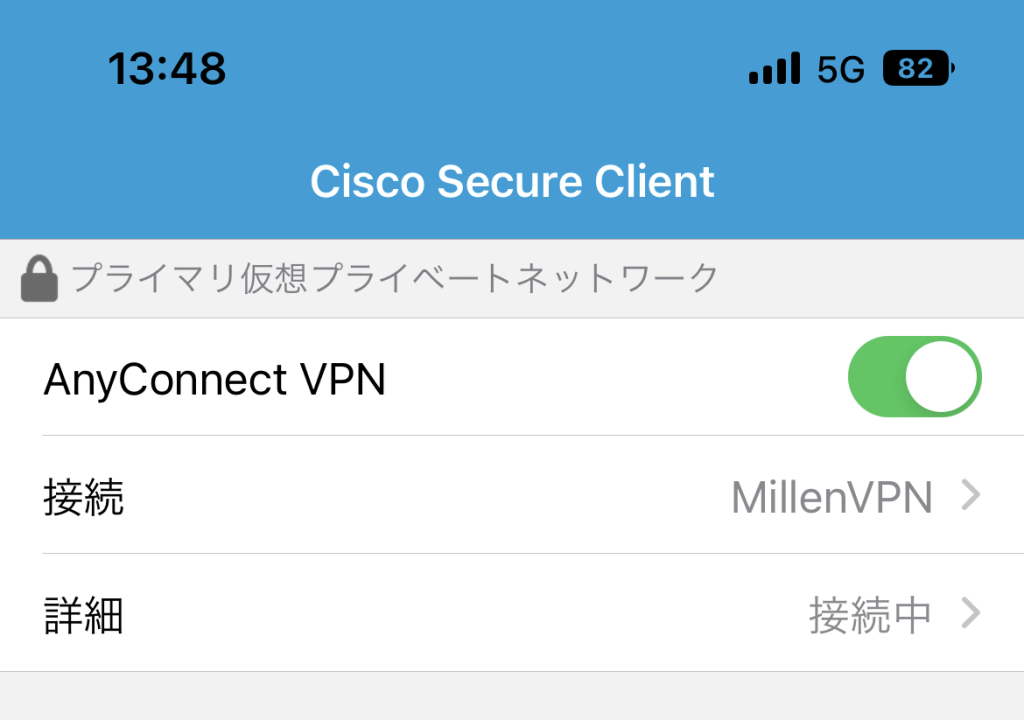
Important Notes
- Passwords cannot be saved. You must enter them each time you connect. If necessary, you can do so from My Page.Change PasswordPlease do so.
Troubleshooting
If you encounter any issues, please refer to this article.
If you have any questions, please feel free to contact us.