Check connection information on MillenVPN dedicated server
Log in to My Page and click on " MillenVPN ○○○○ Connection Information " within the enabled services.
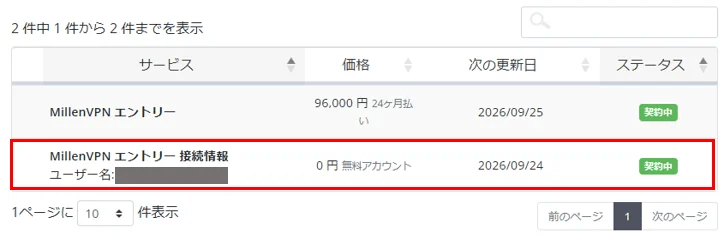
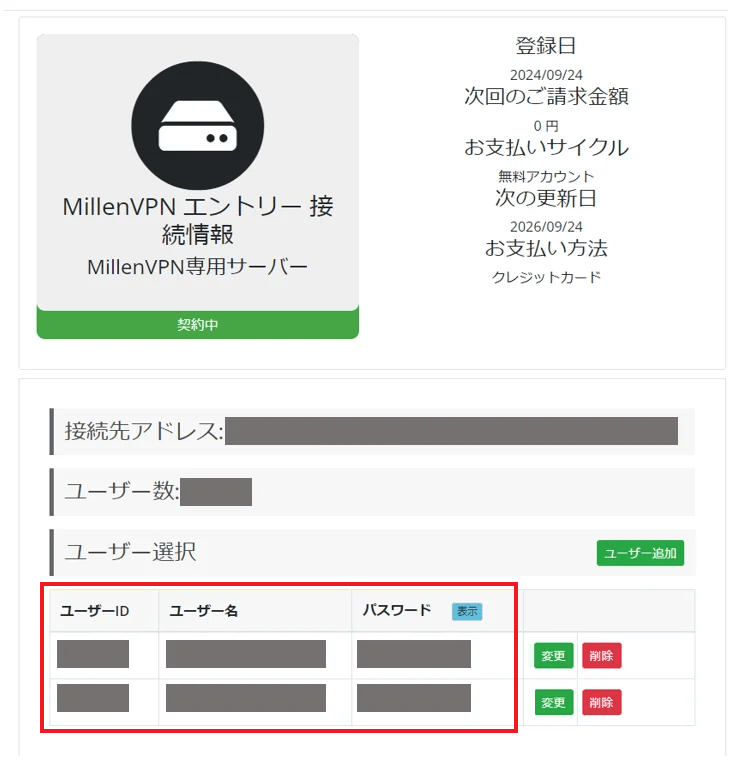
You can check your connection account and connection address.
Please note that the password is different from MillenVPNand MillenVPN Native.
How to set up Android
In order to use MillenVPN Dedicated Server, you will need to configure your device.
1. If you have access to Google Play, search for " strongSwan VPN Client " and install it.
Or, Click here Install from here.
2. AFTER LAUNCHING THE APPLICATION, TAP "ADD VPN PROFILE".

FILL IN EACH FIELD AS SHOWN BELOW AND TAP "SAVE" ON THE SCREEN THAT APPEARS.
| Server | Enter your connection address ▼ How to check your connection server address 1) Log in to My Page https://accounts.millenvpn.jp/clientarea.php 2) Click on Services 3) Click on MillenVPN ○○○○ Connection Information 4) In the page opened in 3) MillenVPN○○○○ Connection Information will appear under "Destination Address". Please note that this is different from the connection server address of MillenVPN Native OpenConnect. |
| VPN Type | IKEv2 EAP (Username/Password) |
| Username | Enter your user name ▼ How to check your user name 1) Log in to My Page https://accounts.millenvpn.jp/clientarea.php 2) Click on Services 3) Click on MillenVPN ○○○○ Connection Information 4) In the page opened in 3), click on " MillenVPN ○○○○ Connection Information ". |
| Password (optional) | Enter your password ▼ How to verify your password 1) Log in to My Page https://accounts.millenvpn.jp/clientarea.php 2) Click on Services 3) Click on MillenVPN ○○○○ Connection Information 4) In the page opened in 3), click on " MillenVPN ○○○○ Connection Information ". Please note that the password is different from the MillenVPN application password. The password for MillenVPN Dedicated Server can also be changed from My Page. |
| Profile name (optional) | ENTER ANY NAME YOU LIKE (E.G., VPN) |

Tap the created configuration.

5. WHEN THE FOLLOWING SCREEN APPEARS, TAP "OK" AND THEN "ALLOW".


6. If the Status displays "Connected," the connection has been made successfully.
