Check connection information on MillenVPN dedicated server
Log in to My Page and click on " MillenVPN ○○○○ Connection Information " within the enabled services.
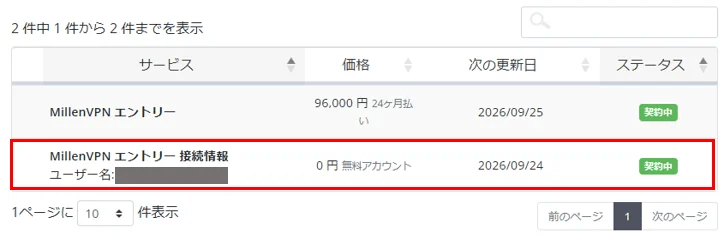
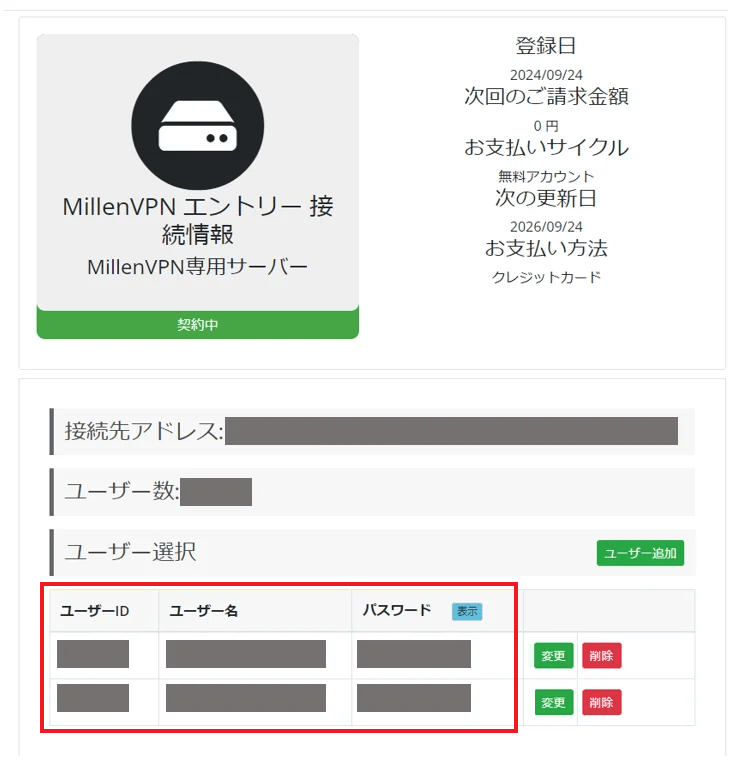
You can check your connection account and connection address.
Please note that the password is different from MillenVPNand MillenVPN Native.
How to set up Windows
In order to use MillenVPN Native, you need to configure your device.
Click the Start button in the lower left corner of the screen, then click the Settings button.


Click on "Network and Internet.


CLICK "VPN" FROM THE MENU ON THE LEFT.


CLICK "ADD VPN CONNECTION".


ENTER THE FOLLOWING INFORMATION AND CLICK "SAVE".
| VPN PROVIDER | Windows (built-in) |
| connection name | ENTER ANY NAME YOU LIKE (E.G., VPN) |
| Server name or address | Enter your connection address ▼ How to check your connection server address 1) Log in to My Page https://accounts.millenvpn.jp/clientarea.php 2) Click on Services 3) Click on MillenVPN ○○○○ Connection Information 4) In the page opened in 3) MMillenVPN ○○○○ connection information will appear under "Connection Address". Please note that the password is different from MillenVPN and MillenVPN Native. |
| VPN TYPE | IKEv2 |
| Type of sign-in information | Username and Password |
| User name (optional) | Enter your user name ▼ How to check your user name 1) Log in to My Page https://accounts.millenvpn.jp/clientarea.php 2) Click on Services 3) Click on MillenVPN ○○○○ Connection Information 4) In the page opened in 3), click on Your MillenVPN ○○○○ Connection Information ". |
| Password (optional) | Enter your password ▼ How to verify your password 1) Log in to My Page https://accounts.millenvpn.jp/clientarea.php 2) Click on Services 3) Click on MillenVPN Entry Connection Information 4) In the page opened in 3), click on "Your MillenVPN ○○○○ Connection Information ". Please note that this is different from your MillenVPN application password. You can also change your MillenVPN Dedicated Server password from My Page. |
| Save sign-in information | CHECK ON |


The connection to the MillenVPN dedicated server will begin.


7. The next time you want to connect, you can also do so from the icon in the lower right corner of the screen.
Click the icon in the lower right corner and click "VPN".


Click the name of the connection you added and click "Connect". 8.


Troubleshooting
If you encounter problems, please refer to this article.
If you have any questions, please feel free to contact us.