Please try this procedure if your VPN connection is not working properly with the MillenVPN application you are using.
◆How to deal with it / Android version
*NAMES OF VPNS MAY DIFFER DEPENDING ON USAGE.
Install the latest version of the application
After uninstalling MillenVPN, download the latest version of MillenVPN and try connecting to the VPN again.
If you have already installed the latest version of the application, please reinstall it.
Click here to install the latest version of the Android application.
(2) Re-login
Please click the logout button in the upper right corner of the MillenVPN application "Settings" and log in again.
(iii) Change of VPN protocol
- Open MillenVPN's "Settings".

- CHANGE THE VPN PROTOCOL.
PLEASE CHANGE THE VPN PROTOCOL TO ON IN THE FOLLOWING ORDER AND CONFIRM THE VPN CONNECTION.
1) "WireGuardⓇ"
(2) "OpenVPN": See 3. when this setting is made.
- When "OpenVPN" is selected, please turn on the "Scramble" setting.

(2) Initialization of VPN settings
- Exit MillenVPN for Android.
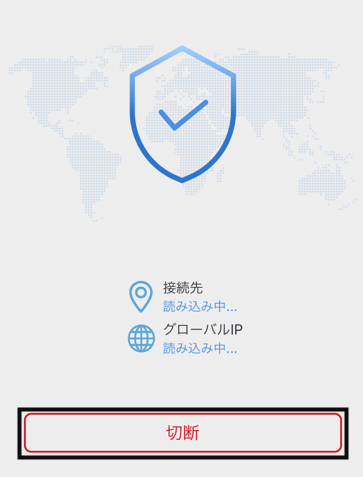
- Open "Settings" in Android.

- Open "Network and Internet."

- GO TO "ADVANCED" AND OPEN "VPN".

- Tap the gear symbol on the right side of MillenVPN.

- TAP "DELETE VPN" TO REMOVE THE VPN SETTINGS.

- Launch MillenVPN and tap the Connect button.
The MillenVPN application will configure the VPN again.
Please check the displayed content and give us your permission.
(4) Delete cache of apps
- Open "Settings" in Android.

- Open "Apps and Notifications."

- Open MillenVPN from the list of applications.
If you do not see it, please tap "Show all XX apps" before looking for it.

- Tap "Delete Cache."
AFTER TAPPING, IF THE "CACHE" ITEM OF THE USED CAPACITY IS 0KB, THE DELETION IS COMPLETE.
5) Reboot the terminal
If deleting the app cache does not work, it may be due to an error inside
Android.
Please restart your Android device and try connecting to the VPN again.
(6) Try other connection methods
If you do not see any improvement with the above steps 1) to 5), please check if you can connect with "MillenVPN Native" or "MillenVPN Native OpenConnect" by referring to the following page.
[How to get started with MillenVPN Native]
https://support.millenvpn.jp/669
[How to get started with MillenVPN Native OpenConnect]
https://support.millenvpn.jp/853
◆PROCEDURE TO VERIFY THAT A VPN CONNECTION IS MADE
MillenVPN Internet Line Speed Test:
https://millenvpn.jp/speedtest/
You can check the global IP address of your current customer at the URL above.
MillenVPNIf the "Global IP" in the application and the
IP address displayed on the site you accessed are the same, the VPN connection is working properly.
*The fourth octet (the last ". If the fourth octet (the number after the last ". (dot)") is different, the VPN connection is still working properly.

If you do not see improvement, please contact MillenVPN Support at
.