Please try this procedure if your VPN connection is not working properly with the MillenVPN iOS app you are using.
If you receive an error message such as "You must disconnect your VPN from the dashboard to apply this change," please check here.
The server does not appear, or the message "Operation could not be completed successfully: ≪Could not retrieve the access token.\. If you continue to experience this problem, please contact Customer Support. If you receive an error message such as
◆How to handle/iOS version
*NAMES OF VPNS MAY DIFFER DEPENDING ON USAGE.
Install the latest version of the application
After uninstalling MillenVPN, download the latest version of MillenVPN and try connecting to the VPN again.
If you have already installed the latest version of the app, please reinstall it.
To install the latest version of the iOS app Click here
(2) Re-login
Please log out of the MillenVPN application by clicking the "Logout" button in the "Settings" menu, and then log in again.
Please wait 5 seconds after logging in to the application.
(3) Update server information
From the MillenVPN application "Settings", press "Update Server Information" and try connecting.
(4) VPN protocol changes
- Tap "Settings."
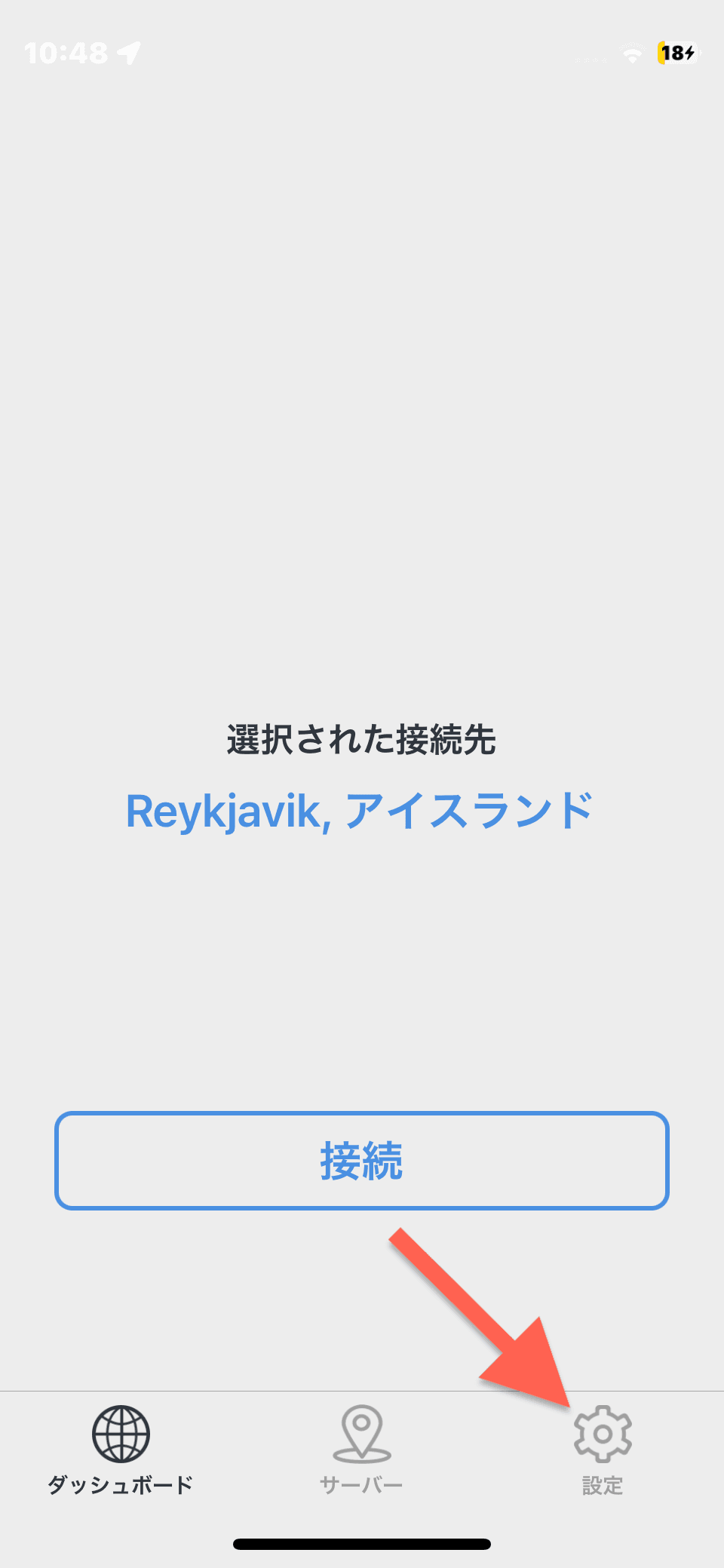
- In the case of the image, the VPN protocol is "WireGuard".

Select a protocol other than the VPN protocol that was initially selected.
(turns blue when selected)
Example:
If WireGuard was selected: Change to IKEv2 or IPSec
If IKEv2 was selected: Change to WireGuard or IPSec
If IPSec was selected: Change to WireGuard or IKEv2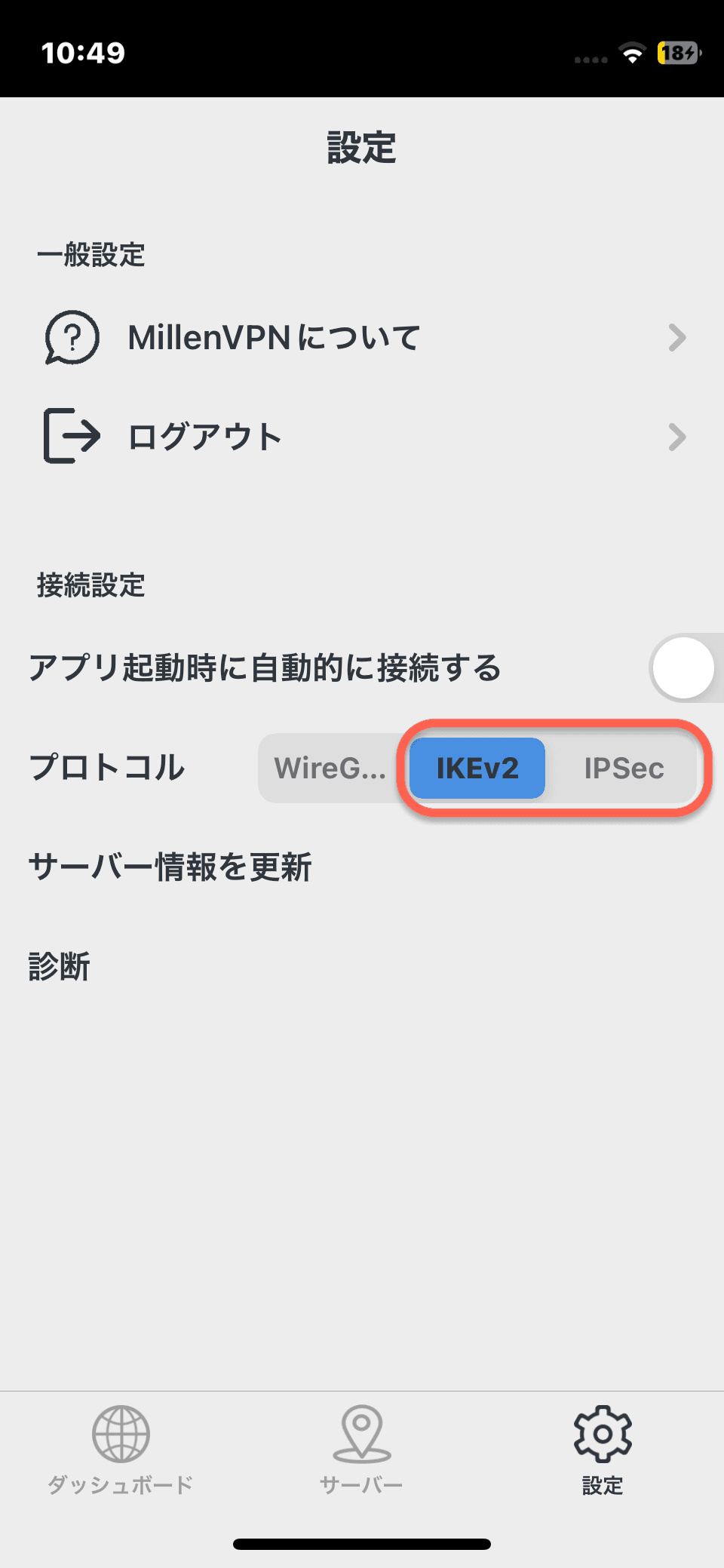
- TAP "SERVERS" AND SELECT THE COUNTRY OF YOUR CHOICE TO TRY A VPN CONNECTION.

(5) Deletion of VPN
- Exit MillenVPNfor iOS.
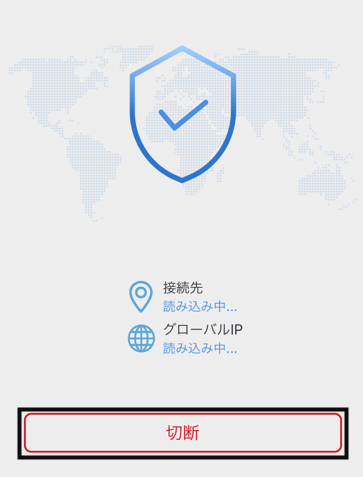
- Open "Settings" in iOS and tap General.

- OPEN "GENERAL" AND TAP "VPN."

- Tap the information mark (i) under " MillenVPN IKev2 Configration(*)" in "VPN."

- PLEASE SELECT "DELETE VPN."

- Launch MillenVPN and tap the Connect button.
The MillenVPN application will configure the VPN again.
Please check the contents displayed and press the "Allow" button.
(6) Try other connection methods
If you do not see any improvement with the above steps 1) to 5), please check if you can connect with "MillenVPN Native" or "MillenVPN Native OpenConnect" by referring to the following page.
[How to get started with MillenVPN Native]
https://support.millenvpn.jp/669
[How to get started with MillenVPN Native OpenConnect]
https://support.millenvpn.jp/853
YOU MUST DISCONNECT THE VPN FROM YOUR DASHBOARD TO APPLY THIS CHANGE." IF YOU SEE THE MESSAGE
The above error is displayed when you are connected to a specific server and then select another server to change the connection destination.
You can use the following method to change the connection destination.
- Tap "Cancel" > "Dashboard" at the bottom of the screen.
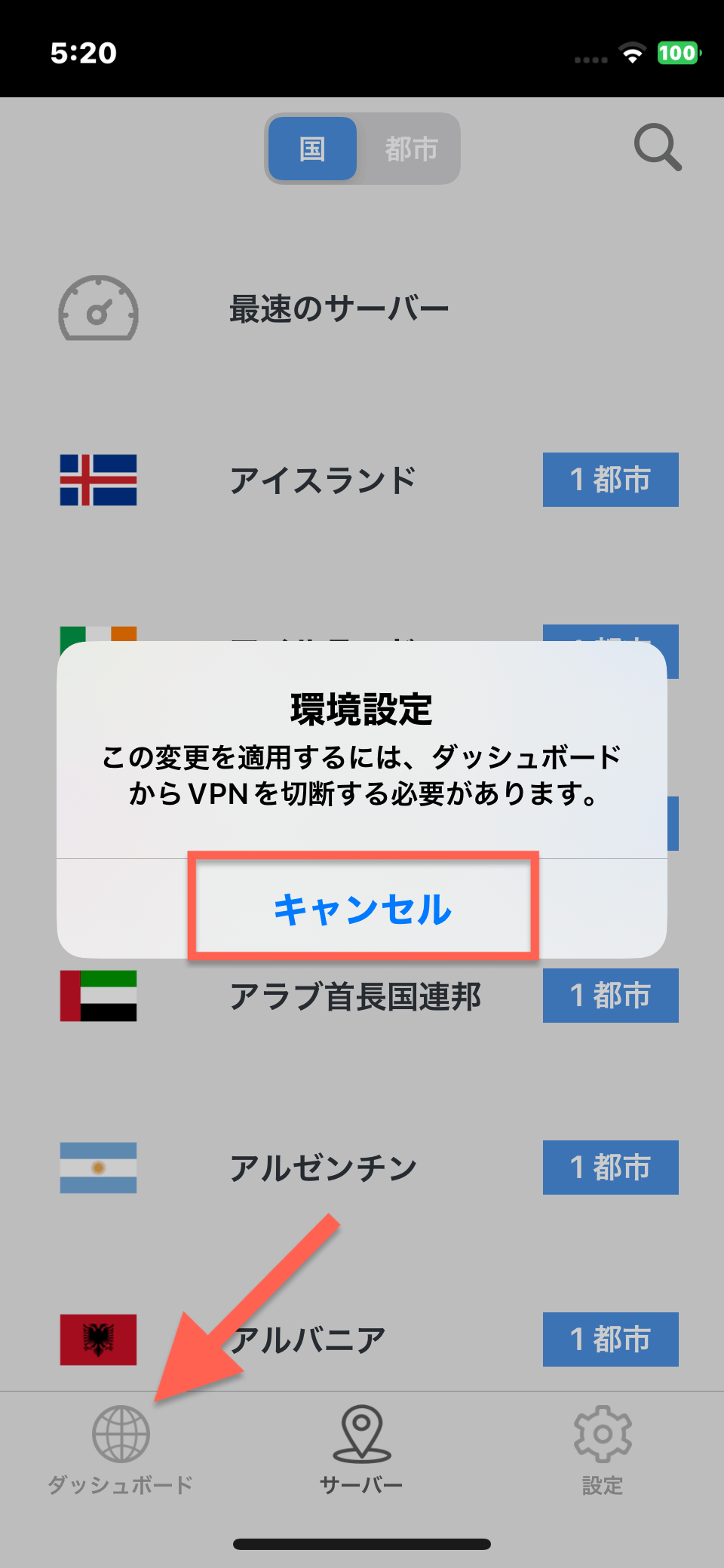
- Tap "Disconnect" > "Server" at the bottom of the screen.

- Select the connection destination.
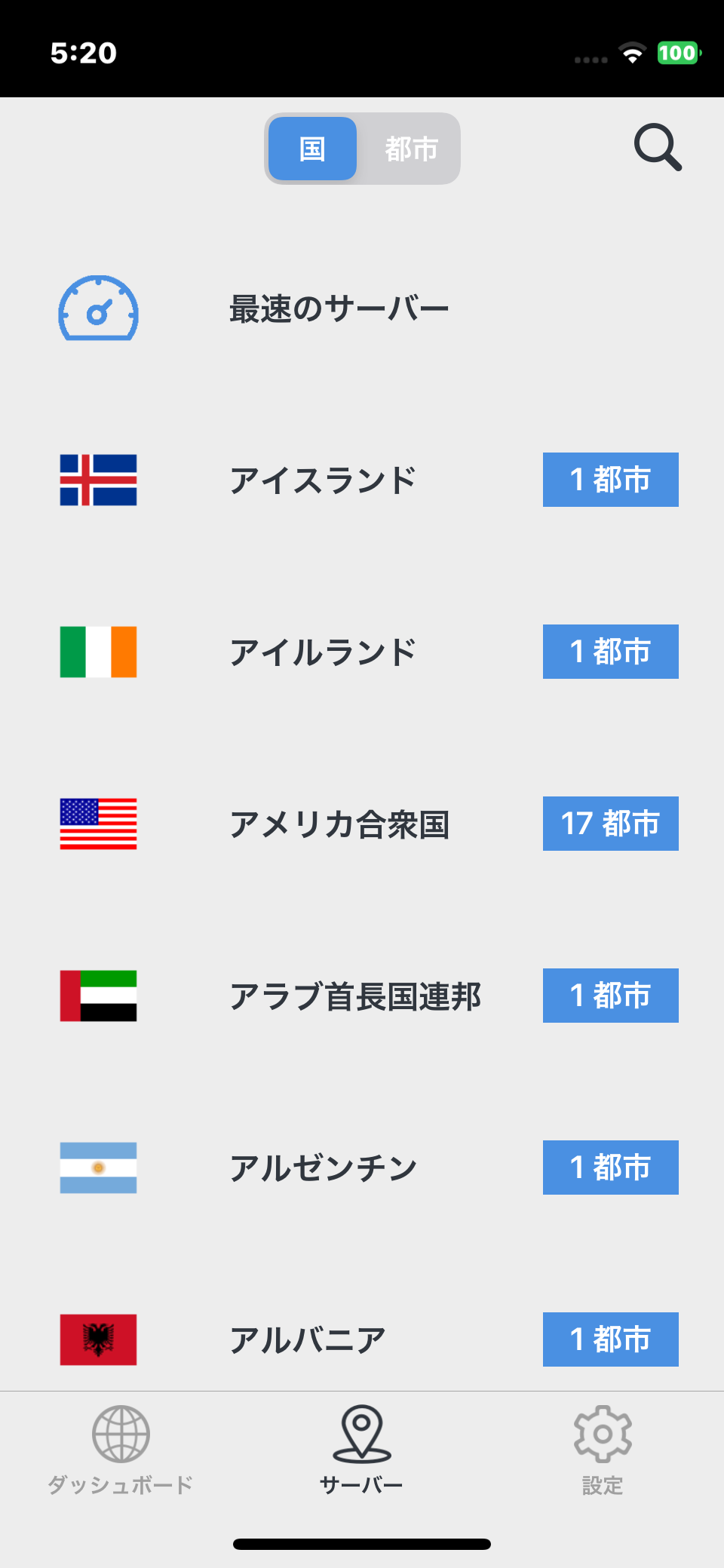
- Tap "Connect" to connect to the server.
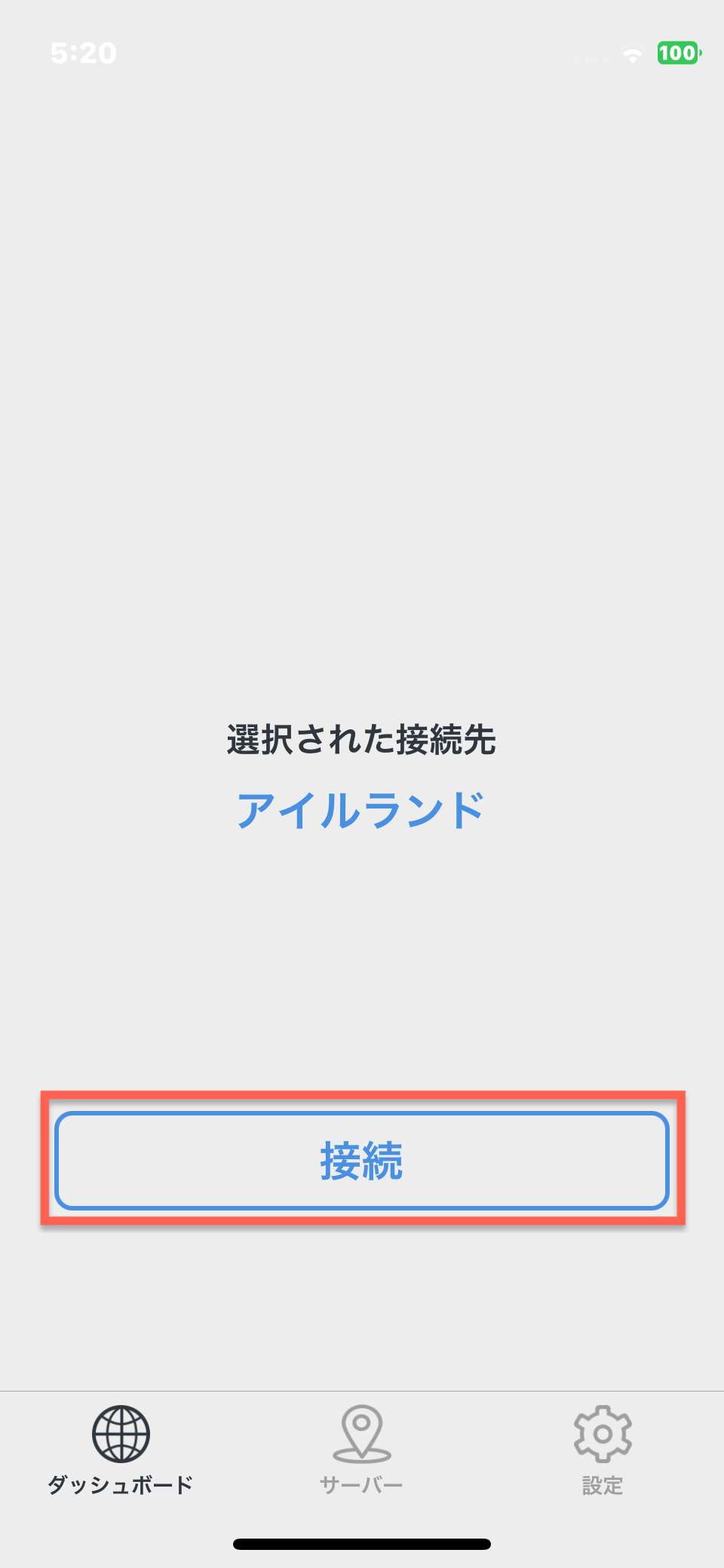
♦Procedures to verify that a VPN connection is in place
▼ Internet Connection Speed Test
https://millenvpn.jp/speedtest/
You can check your current global IP address at the URL above.
If the "Current IP" of MillenVPN and the IP address displayed on the site are the same, the VPN connection is VPN connection is successfully established.
If the fourth octet (the last "." (dot) after the last octet) is the same as the IP address displayed on the site, the VPN connection has been established successfully. If the fourth octet (the number after the last ". (dot)") is different, the VPN connection is still working properly.

