Checking MillenVPN Native OpenConnect connection information
1. Log in to My Page and click on " MillenVPN Native (free option)" in the services you have activated.

2. You can find your MillenVPN Native OpenConnectconnection account information andconnection server address on the page.
*Please note that MillenVPN MillenVPNMillenVPN Native OpenConnect have different passwords.

How to set up macOS Monterey
Software installation is required to use MillenVPN Native OpenConnect.
This procedure allows you to start using MillenVPN Native OpenConnect on macOS Monterey.
Download the client from the link below.
OpenConnect-GUI (macOS version)
Double-click the downloaded file and expand it.

Right-click "OpenConnect-GUI.app" in the extracted folder and click "Open".
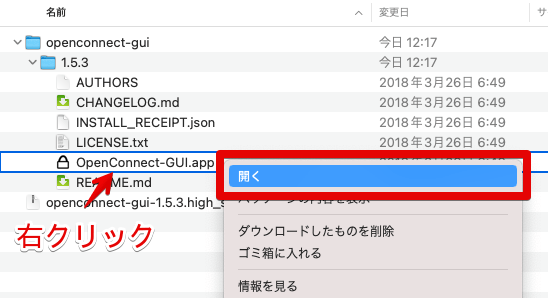
Click "Open" on the confirmation screen.

5. enter the macOS user name and password and click "OK".

The OpenConnect GUI will launch. Click on the gear symbol and click "New profile (advanced)".

Enter the following information and click "Save & Connect".
| Name | Enter any name you like (e.g. MillenVPN ) |
| Gateway | Enter your connection server address ▼ How to check your connection server address 1) Log in to My Page https://accounts.millenvpn.jp/clientarea.php 2) Click on Services 3) Click on MillenVPN Native (free option) 4) 3 ) in the page opened in 3) MillenVPN Native OpenConnect's "Connection Server Address". * Please note that this is different from the connection server address of MillenVPN Native. *You must enter everything starting with "https://". |
| Username | Enter your username ▼ How to check your username 1) Log in to My Page https://accounts.millenvpn.jp/clientarea.php 2) Click on Services 3) Click on MillenVPN Native (free option) 4) In the page opened in 3) Your MillenVPN Native Connection Account" in the page opened in 3). |
| Batch mode | CHECK ON |

Click "Connect" to connect to MillenVPN Native OpenConnect.

When connecting for the first time, an authorization screen will be displayed. Click "Accurate information".

Enter the password. Enter the "Password for Connection" that you confirmed on My Page.
▼ How to check your password
1) Log in to My Page
https://accounts.millenvpn.jp/clientarea.php
2) Click on Services
3) Click on MillenVPN Native (free option)
4) In the page opened in 3), click on "Your MillenVPN Native connection account".
Please note that the password is different from the MillenVPN application password.
You can also change your MillenVPN Native OpenConnect password from My Page.

11. connection completed.

From the next time, you can connect to MillenVPN Native OpenConnect by launching "OpenConnect-GUI.app" and clicking "Connect".

