MillenVPN Dedicated Server configuration information can be found by following the instructions in the MillenVPN Dedicated Server section of this page.
MillenVPN Native is free of charge for MillenVPN Dedicated Server customers, and MillenVPN Dedicated Server user information can be used without modification.
How to get started with MillenVPN Native
MillenVPN applications with a wide variety of international servers are also available.
The number of accounts can be created up to the same number as for dedicated server connections.
The number of accounts can be created up to the same number as the accounts for connecting to the dedicated server. Please refer to the MillenVPN App section of this page for instructions on how to create an account.
How to get started with MillenVPN Apps
MillenVPN Dedicated Server
(i) My PageLog in to
(2) "ServiceClick on the "□" button.
(3) Click on " MillenVPN XXX Connection Information ".
**** will show the plan you signed up for (Entry, Pro, etc.).

④How to add users
It is possible to " Add User " displayed on the right side of "Select User" at the top in the page opened in (3).
Add User" is displayed when the current number of users is less than the maximum number of users for the plan you signed up for.
The list of MillenVPN Dedicated Server users is the upper table of the two user selections.

④How to delete a user
(3) Click "Delete" displayed on the same line as the user you wish to delete in the "User Selection" section of the page opened in (3).

Clicking "Delete" on the pop-up that appears will immediately delete the selected user.

MillenVPN App
(i) My PageLog in to
(2) "ServiceClick on the "□" button.
(3) Click on " MillenVPN XXX Connection Information ".
**** will show the plan you signed up for (Entry, Pro, etc.).

④How to add users
It is possible to " Add User " displayed on the right side of "Select User" at the bottom in the page opened in (3).
Add User" is displayed when the current number of users is less than the maximum number of users for the plan you signed up for.
The list of users in the MillenVPN application is the table shown at the bottom of the two user selections.
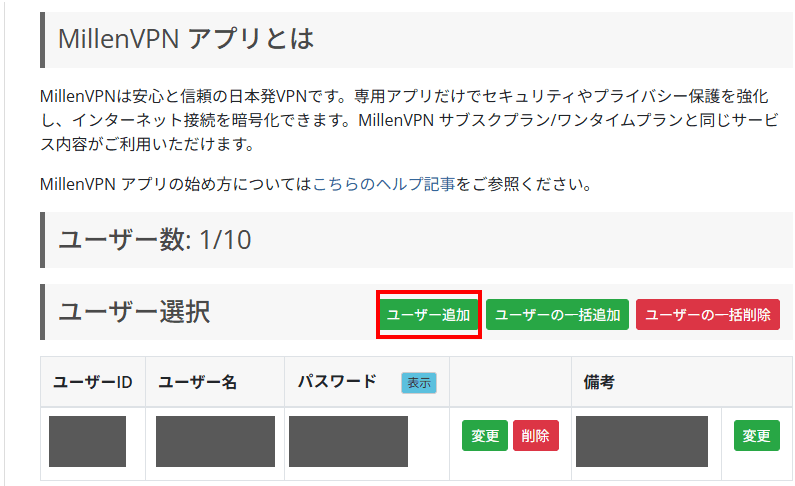
④How to delete a user
(3) Click "Delete" displayed on the same line as the user you wish to delete in the "User Selection" section of the page opened in (3).
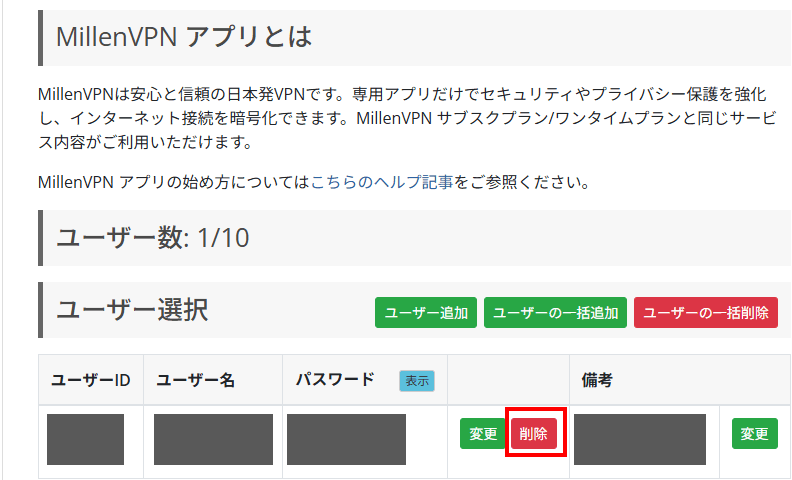
Clicking "Delete" on the pop-up that appears will immediately delete the selected user.
